Action Block: Reply
This feature is only supported for 360Dialog, Meta & GupShup (WhatsApp API Provider)
Reply Buttons is a new feature supported by WhatsApp Business API that allows you to render up to three buttons in your conversation flow.
Limitations:You can only have up to three buttons, and not more than that
20 characters limit on the button text
After selecting a button, you cannot reselect it again
How do I set up it up?
Step 1: Add action block on canvas by clicking on ‘+’
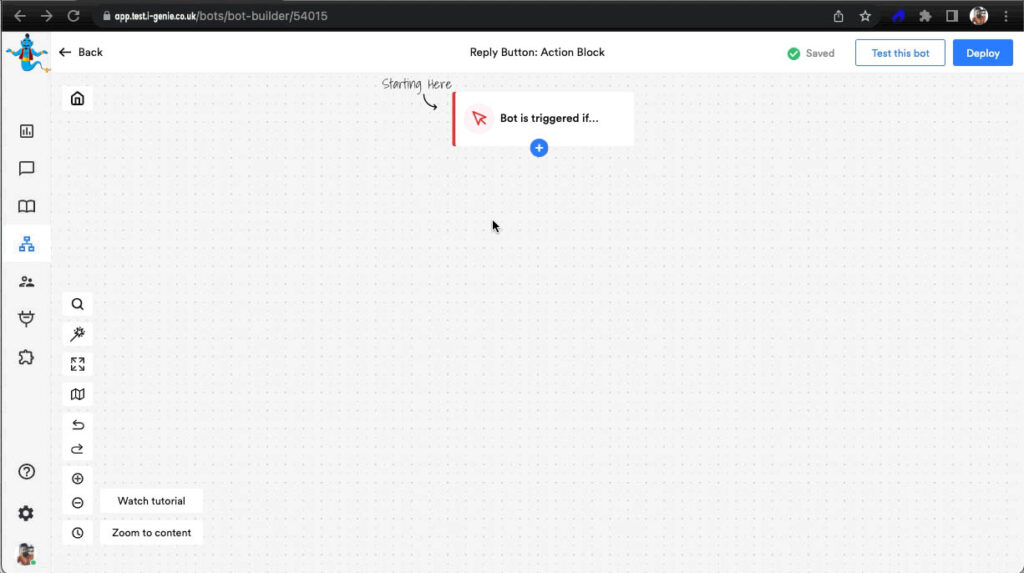
Step 2: Choose Reply

Step 3: Configure in right panel
You can configure following as per your requirement:
Header:
Configure the “Header” of the message which shows the list of reply buttons.
The header can contain either,
- 1. Text – Plain text (which will be rendered in bold text)
- 2. Media (Static) – Shows a multimedia file like PDF, JPG, GIF, PNG
- 3. Media (Dynamic) – Shows a dynamic multimedia file to each user

If you choose to use ‘Media (Dynamic), you would be placing a variable in the input box
Body:
Add a body and footer text to your message. You can even make use of emojis in this text box.
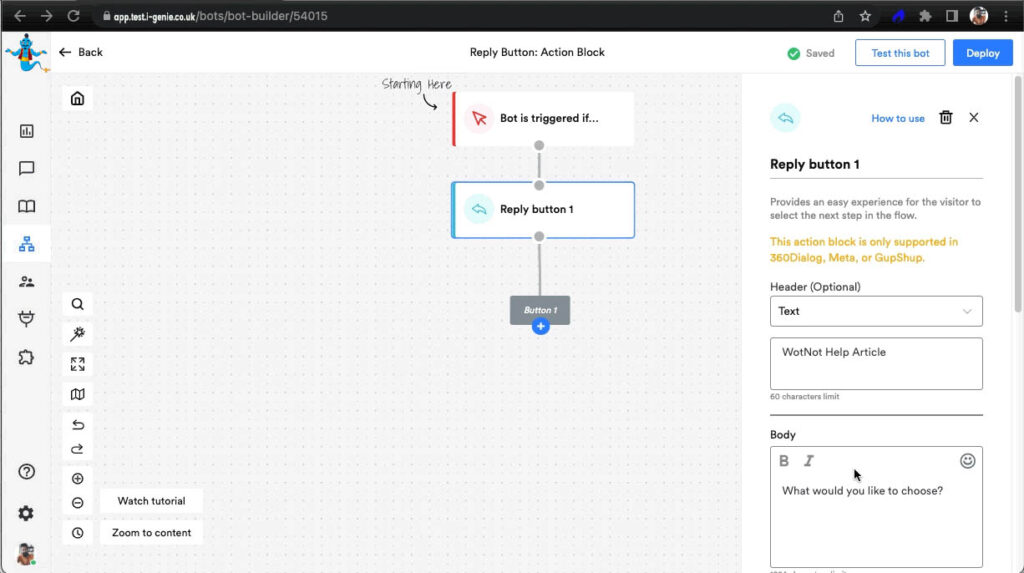
It is a good practice to write a body text as when you show a list of buttons. Although the footer is not mandatory to be used
Buttons:
Lastly, like in the buttons action block, you would add the list of buttons and its button text (which is limited to 3 in WhatsApp) and the error message associated with it.
Every button has its own branch, which you can define to create your conversation flow.
So that in case someone replies back with a text that is other than the button text provided, it would show the error message and ask the user to re-enter the selection.
And to save the selected button text, use the variable input box and define a variable.
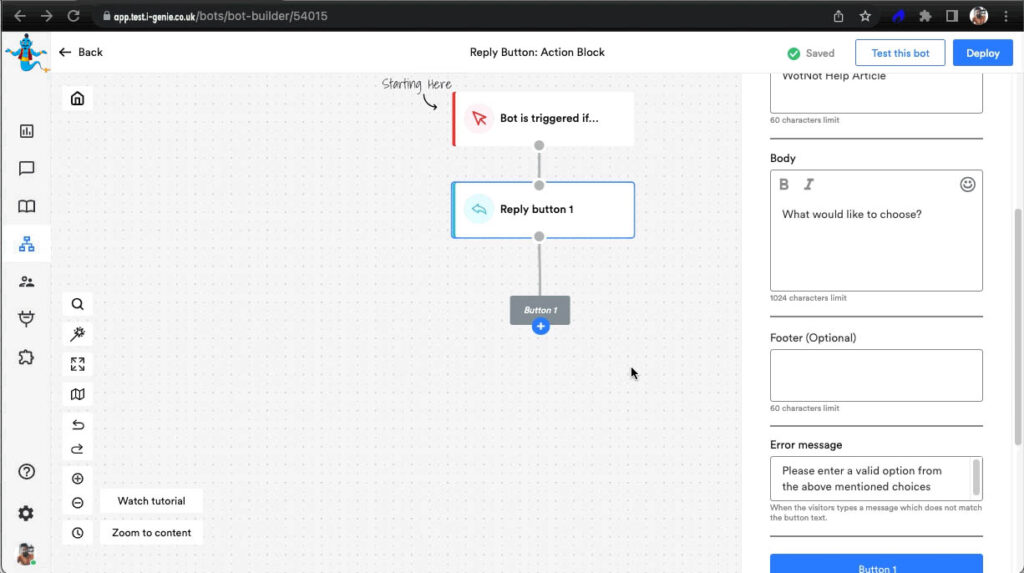
You can even render the buttons dynamically based on an API response. To perform this function, please reach out to hello@i-genie.co.uk
